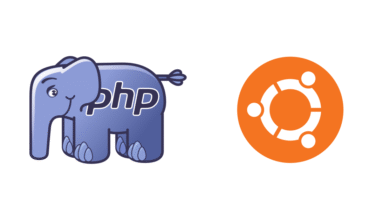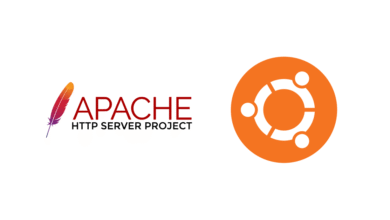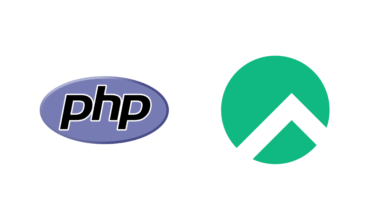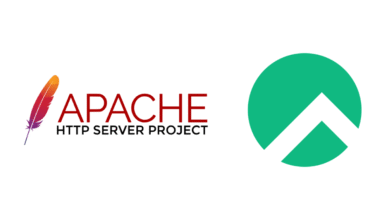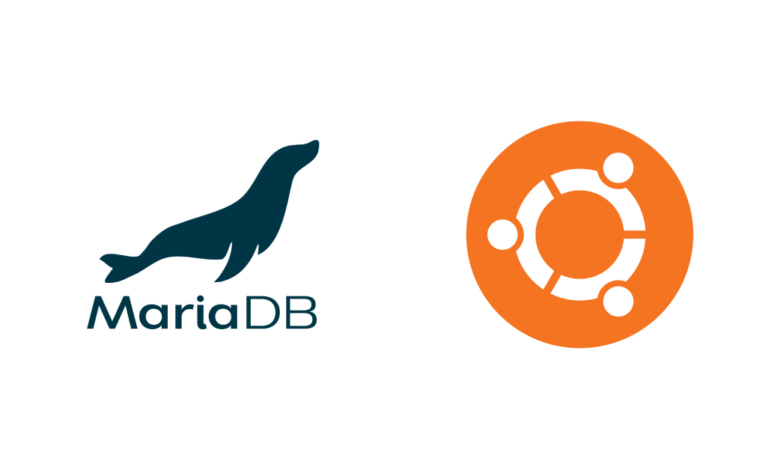
MariaDB is a popular open-source relational database management system that is a fork of MySQL. It is widely used for its reliability, performance, and open-source nature. This guide will walk you through the steps to install MariaDB on an Ubuntu system.
Prerequisites
Before proceeding with the installation, ensure the following:
- You have access to an Ubuntu server or desktop with
sudoprivileges. - Your system is updated. Run the following command to update all packages:
sudo apt update && sudo apt upgrade -yStep 1: Install MariaDB
MariaDB is included in the default Ubuntu repositories, making installation straightforward. Follow these steps:
- Install the MariaDB Server and Client:
Run the following command to install MariaDB:
sudo apt install mariadb-server mariadb-client -y- Verify the Installation:
After the installation is complete, you can verify it by checking the MariaDB version:
mariadb --versionThis will output the installed version number of MariaDB.
Step 2: Secure the MariaDB Installation
MariaDB includes a security script to help you secure your installation by setting a root password, removing test databases, and disabling anonymous users.
- Run the following command:
sudo mysql_secure_installation- You will be prompted to configure several options:
- Set the root password (if not already set).
- Remove anonymous users.
- Disallow remote root login.
- Remove the test database.
- Reload privilege tables. Respond to each prompt as needed to secure your installation.
Step 3: Start and Enable MariaDB Service
Ensure that the MariaDB service is running and set to start on boot.
- Start the MariaDB service:
sudo systemctl start mariadb- Enable the service to start on boot:
sudo systemctl enable mariadb- Check the service status:
sudo systemctl status mariadbThe output should show that the service is active and running.
Step 4: Test MariaDB
To confirm that MariaDB is working as expected, log in to the MariaDB shell.
- Log in using the following command:
sudo mysql- If successful, you’ll see the MariaDB prompt. Run basic SQL commands to verify functionality, such as:
SHOW DATABASES;- Exit the MariaDB shell by typing:
EXIT;Optional: Configure Remote Access
If you need to allow remote access to the MariaDB server, follow these steps:
- Open the MariaDB configuration file:
sudo nano /etc/mysql/mariadb.conf.d/50-server.cnf- Locate the line that starts with
bind-addressand change it from127.0.0.1to0.0.0.0:
bind-address = 0.0.0.0- Save and close the file, then restart MariaDB:
sudo systemctl restart mariadb- Update the firewall rules to allow traffic on the MariaDB port (3306 by default):
sudo ufw allow 3306Conclusion
You have successfully installed and configured MariaDB on your Ubuntu system. Whether you’re using it for personal projects or production environments, MariaDB provides a robust and efficient solution for managing your databases. If you plan on using it in production, consider additional hardening steps to enhance security.